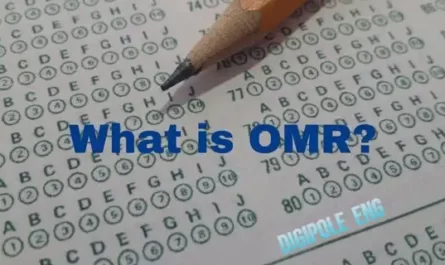Do you know, what is SSD and what is the SSD full form? In today’s fast-paced digital world, speed and efficiency are of utmost importance to us. Whether you are working on a specific project with your computer or want to load your favorite game, or you want to access some of your important files, or just boot up your computer, we all want to I want all these things to happen quickly.
To deal with this situation, SSD data storage technology has become into existence. So, through this article, let’s uncover all the secrets behind It and find out how this technology has revolutionized the world of data storage.
What is SSD?
It stands for Solid-State Drive. In simple words, it is a power-driven storage device that uses state-of-the-art technology to store and retrieve data. Unlike traditional hard disk drives (HDDs) that rely on spinning magnetic disks, SSDs use flash memory to store your precious files and data.

SSD full form
The SSD’s full form is a Solid-state drive. These are the most modern and common storage drives today which are smaller and faster than HDDs. Along with running noiselessly, they are lighter in weight.
How does SSD work?
A Solid-State Drives perform with a combination of hardware components and advanced technology to store and retrieve data. Here’s a breakdown below of how it works:
- NAND Flash Memory: This is the primary component of SSD. It consists of thousands of memory cells arranged in a grid-like structure. Each cell can store multiple bits of data by trapping electrical charges.
- Data storage and access: When data is written to an SSD, its controller divides it into smaller blocks and stores it in flash memory. It then organizes these blocks into pages, which are the smallest units that can be read or written to. Now when you request to access those data, the controller locates that specific block and gets the information from the NAND flash memory.
- Wear-leveling: They use a technique called wear-leveling to ensure an even distribution of data across memory cells. This prevents some cells from wearing out faster than others due to repeated read/write cycles. Wear-leveling algorithms help maximize the lifetime of the SSD.
- Read and write operations: Unlike traditional hard drives (HDD), it performs simultaneous read and writes operations on different parts of the drive and helps improve performance by accessing data faster.
- Trim Command: It uses a feature called TRIM, which helps maintain long-term performance. When you delete a file from an SSD, the operating system sends a TRIM command to the drive, indicating that the block previously occupied by the file is no longer needed. This enables the SSD to efficiently manage memory cells and maintain superior performance.
- Caching: There are Some SSDs that include a feature such as a cache, which acts as a temporary storage buffer. It uses cache technology to increase the responsiveness of the drive and for faster data retrieval.
Overall, it provides faster data access, lower latency, and energy efficiency with improved durability than traditional hard drives in applications ranging from personal computers to enterprise-level storage systems.
Read Also
Advantages of using SSD
It offers numerous benefits, including faster performance, increased reliability, energy efficiency, quiet operation, and compact design. These advantages make it compelling for both personal and professional computing needs.
- Speed: It offers significantly faster data access and transfer speeds compared to traditional hard drives. This results in quicker boot times, faster program launches, and reduced file loading times, enhancing overall system responsiveness.
- Noiseless Operation: It produces no noise as they have no spinning disks or moving parts. This leads to a quieter computing experience, free from the mechanical hum often associated with hard drives.
- Data Security: It offers advanced data encryption options to protect sensitive information, ensuring that your data remains secure even if the drive is lost or stolen.
- Improved Multitasking: It handles simultaneous read and writes operations more efficiently, enabling smoother multitasking and faster data access for tasks such as video editing, gaming, and running multiple applications simultaneously.
- Lower Latency: It has significantly lower access and seek times compared to hard drives. This results in reduced latency, meaning files and data can be retrieved and processed more quickly.
- Easy Installation: Installing it is straightforward, as they typically use the same SATA or M.2 interface as traditional hard drives. Upgrading to an SSD is a simple process, that provides an immediate performance boost to your system.
Disadvantages of using SSD
In spite of offering many advantages, it has also a few drawbacks:
- Cost: Generally they are more expensive than traditional hard drives in terms of price per storage capacity. Although prices have been decreasing over time, they still tend to be higher for larger storage capacities compared to hard drives. drives.
- Limited lifetime: Each memory cell of an SSD has a limited number of write cycles, and has a limited lifetime. However, modern SSDs have made improvements in durability and built-in wear-leveling algorithms to mitigate this problem.
- Storage Capacity: While it offers various storage capacities, they tend to have lower maximum capacities compared to traditional hard drives. This might be a consideration if you require vast amounts of storage for large files, such as high-resolution videos or extensive multimedia collections.
- Performance Degradation: Its performance can degrade as the drive approaches full capacity. It’s recommended to keep a reasonable amount of free space on it to maintain optimal performance. Although trim commands and garbage collection mechanisms help mitigate this issue, it’s still something to be aware of.
- Limited Compatibility: While SSDs generally use standard interfaces like SATA and M.2, older computer systems or certain devices may not support these interfaces. Compatibility issues may arise when trying to install an SSD in older systems that only support traditional hard drives.
Read Also
Different types of SSDs
This list is a brief overview of the different types of SSDs, but there may be variations and subtypes within each category.
- SATA: This is the most common type and uses the same interface as traditional hard drives. They offer improved speed and reliability compared to HDDs.
- NVMe: Non-Volatile Memory Express that used much more advanced interfaces and protocols, these are specifically designed for SSDs. It offers significantly faster data transfer speeds as well as reduced latency as compared to SATA.
- M.2: These are compact form factor that connects directly to the motherboard. They come in different lengths and support both SATA and NVMe protocols. M.2 SSDs are commonly used in laptops and small form factor desktops.

- PCIe: Peripheral Component Interconnect Express, which connects to the motherboard via the PCIe interface, that offering even higher data transfer rates and lower latency than both SATA and M.2 SSDs. They are commonly used in high-performance systems and servers.
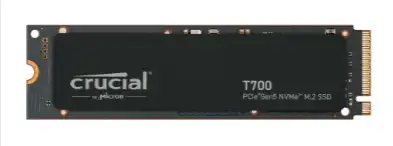
- External: These are the portable types that connect to a computer or device externally. Typically it connects through USB or Thunderbolt interfaces. They provide fast and convenient storage expansion for laptops, gaming consoles, and other devices.
What are the key differences between HDDs and SSDs?
Here are five key differences between HDDs and SSDs presented in a table format:
| HDD (Hard Disk Drive) | SSD (Solid-State Drive) |
|---|---|
| 1. Contains spinning disks | 1. No moving parts |
| 2. Slower data access speed | 2. Faster data access speed |
| 3. Probability to mechanical failures | 3. More reliable and durable |
| 4. Generates noise | 4. Silent operation |
| 5. Probability of mechanical failures | 5. Higher cost per capacity |
Note: This table provides a simplified overview of the key differences between HDDs and SSDs. Additional factors, such as storage capacity, power consumption, and performance, may also be considered when choosing between the two.
All the Images are credited to Crucial
- What is a Compiler?Difference between Compiler/Interpreter - November 27, 2023
- What is system software? How it works and its types - November 26, 2023
- Why website does not rank despite good SEO? - November 25, 2023